
As of VisAI 1.3, you’ll have access to the Subsystem Creator tool. This tool will automatically setup all the files you’ll need to get started with your own subsystem. If you’re planning on using one of the existing AI Subsystems, you can skip this step.
You can find the tool in the “Vis/AI/Base/Editor Tools” folder.
Open the tool by right clicking it, and selecting “Run Editor Utility Widget”
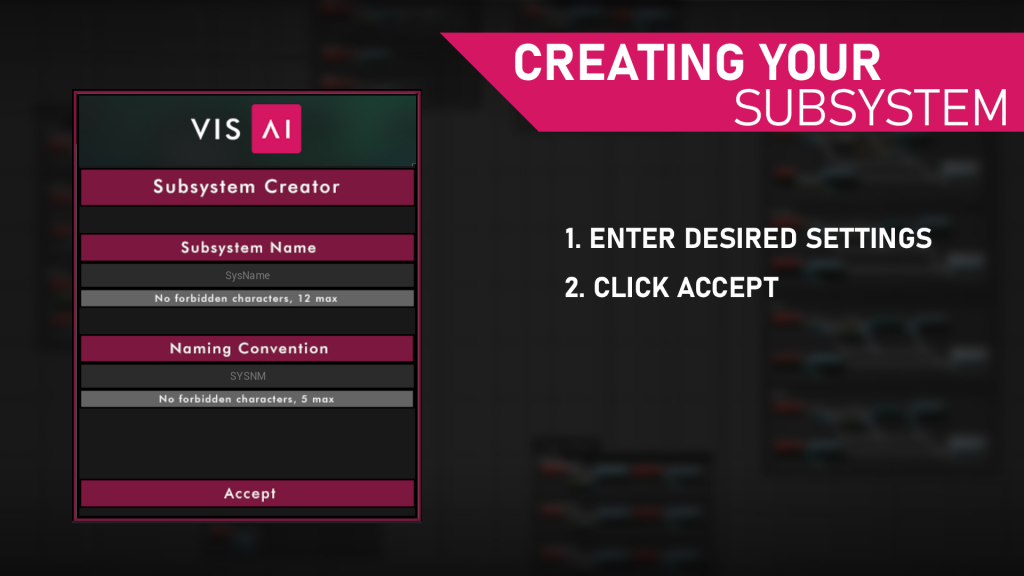
Subsystem Name: The desired name of your Subsystem
Naming Convention: The naming convention for your subsystem will be attached to all files in the subsystem, in order to provide organization between files.
Start by entering in your desired settings, then hit the “Accept” button. The tool will place your new files in the “Vis/AI/SubsystemNameHere” folder.

With your new Subsystem, you’ll have access to all the features of VisAI, as well as the ability to freely modify the framework.
Take a moment to overview some of the classes you’ll find in your subsystem:
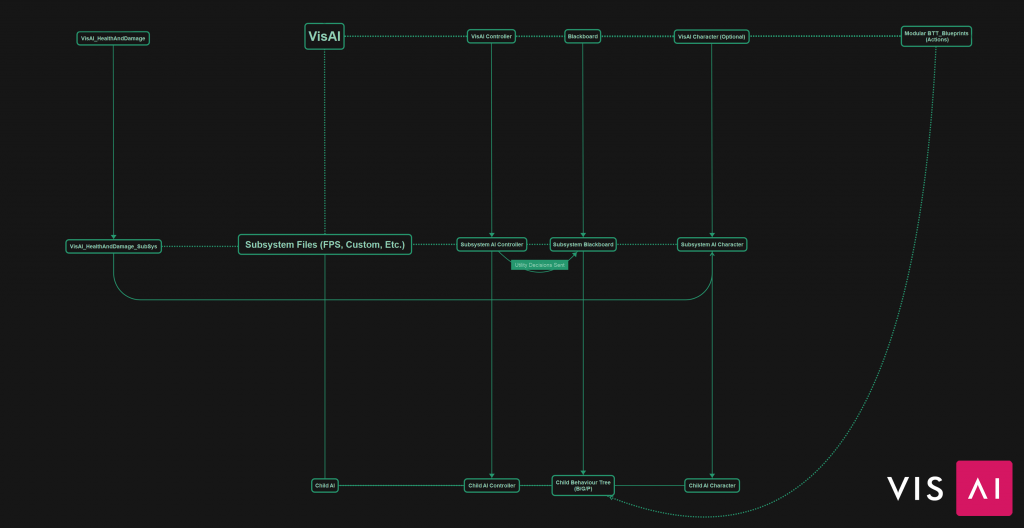

Don’t worry too much about taking in all the information provided. After building your first AI with the framework you’ll start to get an understanding of how you can leverage it in your favor. It’s encouraged to continously look back through the examples as well, as they’ll provide insight on how to build more advanced AI with the framework.
Now that you’ve set up your subsystem, let’s create the files for your next AI!